1. You just go to Windows Explorer, find the icon Computer and right click on that.
2. Click Properties and you will see this view:
3. At the top left panel you see there is Remote Settings, just click it and this will show:
4. You check the "Allow remote Assistance..."
and also "Allow connections from computers running any version of Remote Desktop (less secure)"
5. Click select user, press the Add button, Advanced button, and Find now button.
6. Just choose the users you need and press OK three times.
7. Don't forget to setup the User Account on Control Panel and make sure you create the password for that user account to have access from the Remote server.
7. Don't forget to setup the User Account on Control Panel and make sure you create the password for that user account to have access from the Remote server.
8. From the other computer that is going to remote to the first computer, just press Start Button, type Remote Desktop, press Enter and type the IP address or computer name of the remote desktop server you just set. Press the Connect Button and press Yes.
Congratulations! It is connected.

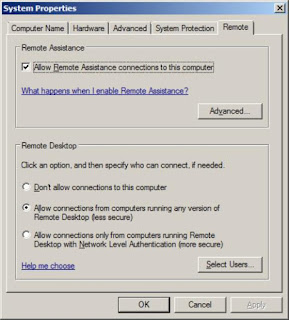

No comments:
Post a Comment